Here is the first part to my series which is named "Wordpress Development with brazzO"
A video will be posted soon to give you something to watch and relate to instead of just reading the text.
What you'll need for this lesson:
Hosting
Code editor of your choice (I use Coda)
FTP Client (Filezilla, Cute FTP or Smart FTP) any one of those will be good, if you have another then by all means use that
A web browser of choice
Things to do before the installation of WordPress:
Check to make sure you are able to run WordPress on your host by going to the following link: WordPress ? About » Requirements.
Download the latest release of the WordPress platform
Ok, now you have everything you will possibly need to install WordPress we can get started.
Creating the Database for our installation to hook to
You will want to log in to your hosting by using the cPanel.
If you are unsure on how to do this then all you do is add /cpanel to the end of your domain name e.g:
http://scrls.co.uk/cpanel
This will take you to a page for you to login with your hosting credentials as you can see by the following screenshot:
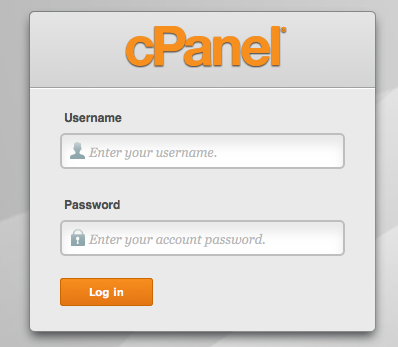
Once you log in navigate to your MySQL section.
Inside here you will see a few fields that you will need to complete to get the database up & running.
Firstly we want to create the database name, user and then add the user to the database:
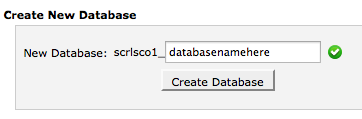
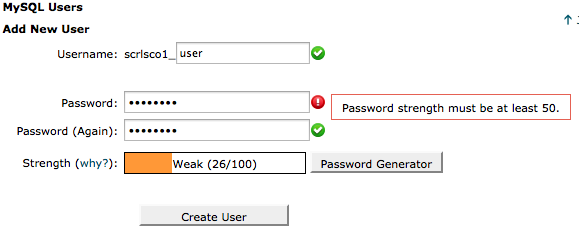
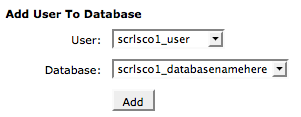
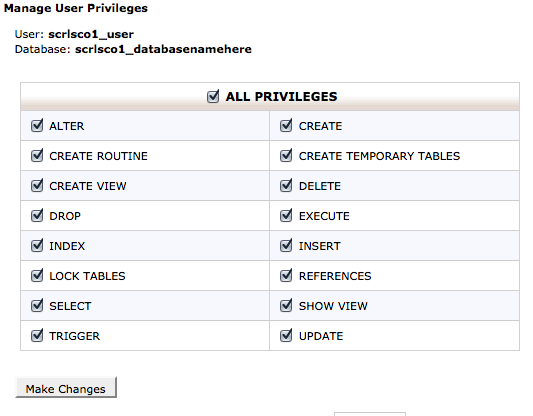
That's our database taken care of, we can now go ahead and upload the WordPress files to our host.
Open up your FTP client, my chone one is Filezilla, login with your credentials up the top and then navigate to public_html (This is where we will upload the WordPress files to).
You can upload the files as a .zip as it will take a lot less time where as if you were to upload the files 1 by 1 they would take a while!

Now that we have the files on our server we can extract them and continue with the installation of our WordPress blog.
Go back to your cPanel and click on the section that is named "File Manager".
Once inside this you should see the contents of your public_html and will notice that our zip file we just uploaded is now inside there.
Right click it and extract the data from the file to your hosting.
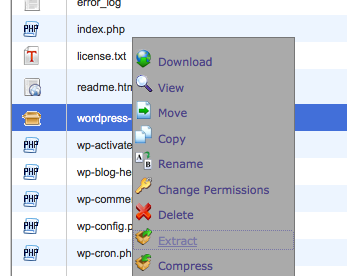
Once this has been done, you can navigate to the files inside of the browser.
For me i would be going to WordPress installation for WJ | Just another WordPress site you just change the url and go to yours.
Once you have done this you will be faced with this page:
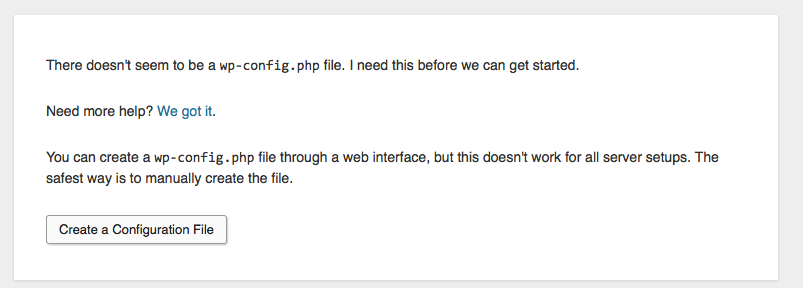
You will want to click on "Create a Config file" and then click the next page "Let's Go"
You will then be taken to a page where you have to enter your database details that we set up before.
They were as follows:
Database Name: scrlsco1_databasenamehere
Database User: scrlsco1_user
Database Password: changeme12345
you would of course change it to whatever yours is.
Once you have them entered into the correct fields press "Run the Install" and you will just have to ednter your Wordpress user details you want.
This will be your username and password to maintain the blog so make it something you can easily remember.
Once this has been done click "Install WordPress" then let it run.
That's it!!! We have successfully installed a WordPress blog.
As i stated earlier, i will be doing a video to this also for the people that find it a bit easier to follow.
Any problems, please post here and i can help you out.
A video will be posted soon to give you something to watch and relate to instead of just reading the text.
What you'll need for this lesson:
Hosting
Code editor of your choice (I use Coda)
FTP Client (Filezilla, Cute FTP or Smart FTP) any one of those will be good, if you have another then by all means use that
A web browser of choice
Things to do before the installation of WordPress:
Check to make sure you are able to run WordPress on your host by going to the following link: WordPress ? About » Requirements.
Download the latest release of the WordPress platform
Ok, now you have everything you will possibly need to install WordPress we can get started.
Creating the Database for our installation to hook to
You will want to log in to your hosting by using the cPanel.
If you are unsure on how to do this then all you do is add /cpanel to the end of your domain name e.g:
http://scrls.co.uk/cpanel
This will take you to a page for you to login with your hosting credentials as you can see by the following screenshot:
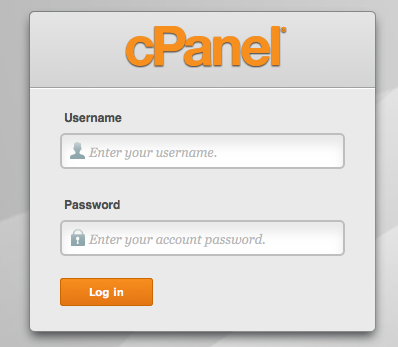
Once you log in navigate to your MySQL section.
Inside here you will see a few fields that you will need to complete to get the database up & running.
Firstly we want to create the database name, user and then add the user to the database:
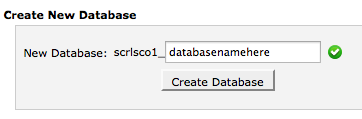
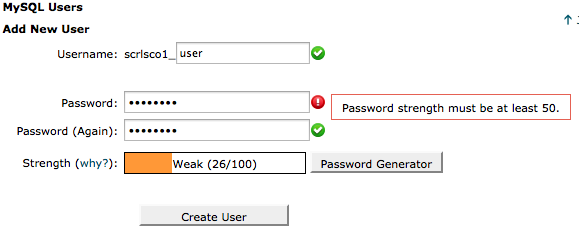
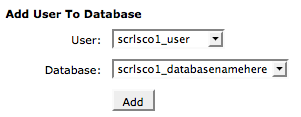
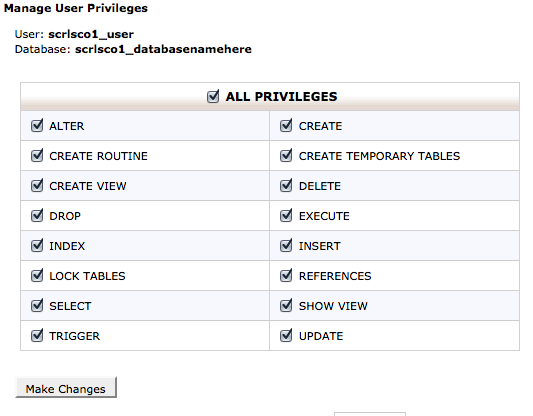
That's our database taken care of, we can now go ahead and upload the WordPress files to our host.
Open up your FTP client, my chone one is Filezilla, login with your credentials up the top and then navigate to public_html (This is where we will upload the WordPress files to).
You can upload the files as a .zip as it will take a lot less time where as if you were to upload the files 1 by 1 they would take a while!

Now that we have the files on our server we can extract them and continue with the installation of our WordPress blog.
Go back to your cPanel and click on the section that is named "File Manager".
Once inside this you should see the contents of your public_html and will notice that our zip file we just uploaded is now inside there.
Right click it and extract the data from the file to your hosting.
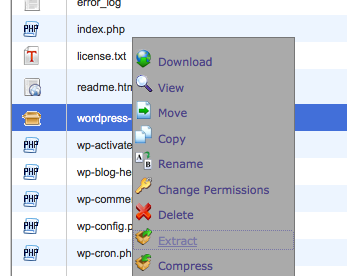
Once this has been done, you can navigate to the files inside of the browser.
For me i would be going to WordPress installation for WJ | Just another WordPress site you just change the url and go to yours.
Once you have done this you will be faced with this page:
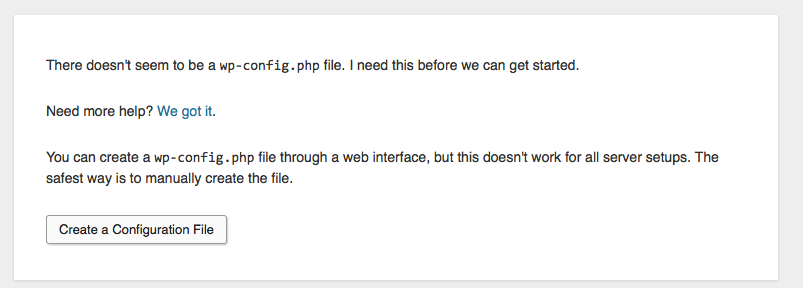
You will want to click on "Create a Config file" and then click the next page "Let's Go"
You will then be taken to a page where you have to enter your database details that we set up before.
They were as follows:
Database Name: scrlsco1_databasenamehere
Database User: scrlsco1_user
Database Password: changeme12345
you would of course change it to whatever yours is.
Once you have them entered into the correct fields press "Run the Install" and you will just have to ednter your Wordpress user details you want.
This will be your username and password to maintain the blog so make it something you can easily remember.
Once this has been done click "Install WordPress" then let it run.
That's it!!! We have successfully installed a WordPress blog.
As i stated earlier, i will be doing a video to this also for the people that find it a bit easier to follow.
Any problems, please post here and i can help you out.
Last edited:


