Welcome to my second tutorial / guide of my "Wordpress Development with brazzO" series.
In this guide we will be going over the WordPress dashboard (The area you see when you first login to the wp-admin panel).
To get to your wp-admin panel all you do is take your website and add/wp-admin to the end of it.
e.g: http://yourwebsite.com/wp-admin
The idea behind the WP Dashboard is to give you a place where you can get an overview of everything that is happening in your blog. From the admin area you can view drafts, see how popular certain content has been, check comments and moderate them, edit themes. It has everything you need to successfully manage and maintain your blog.
The Dashboard
The dashboard is the part to the left of your admin page, it has all of the links to every section and as we go on through our course we will learn what each part is used for.
The sections inside this part are as follows:

Pretty straight forward right?
The Posts
This is where you control all of the Posts, Categories and Tags for your WordPress website.
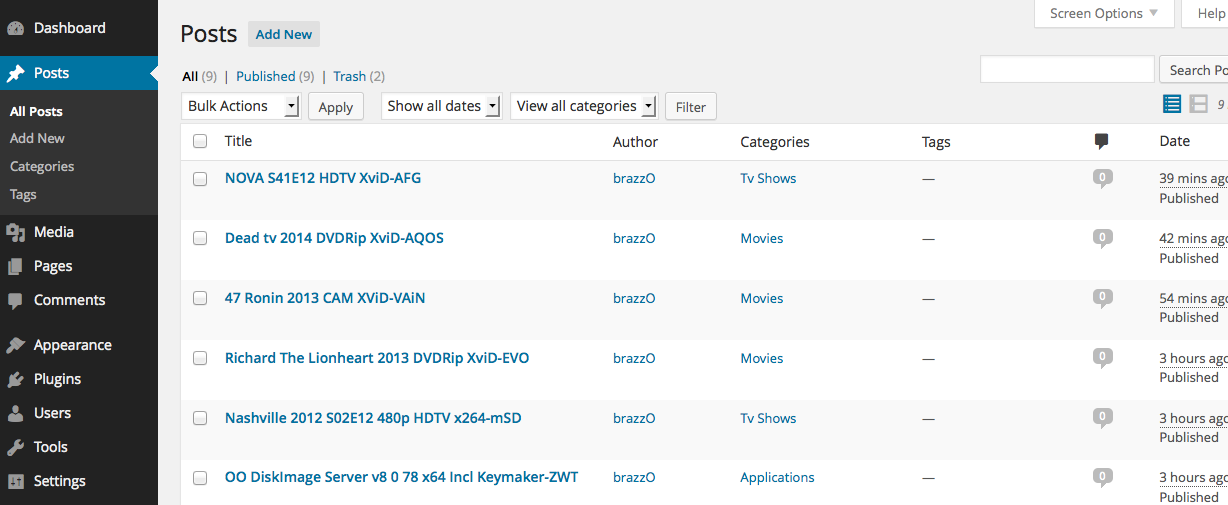
Pages
This part is where you will edit all of the pages on your website, so say we had an About, Contact and Work page, this is where all of the content would be added on to them.
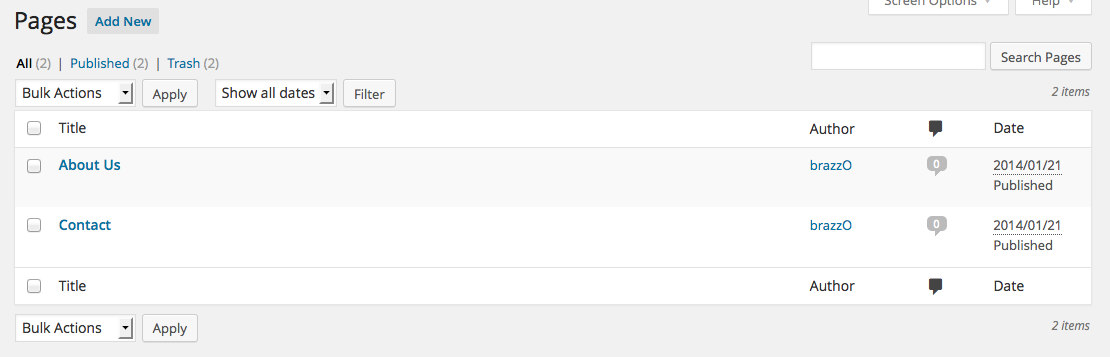
Comments
This is the section where all incoming comments to your blog will be managed. You can edit, delete and moderate them all from inside of here, i don't currently have any so that is why there are none showing up.
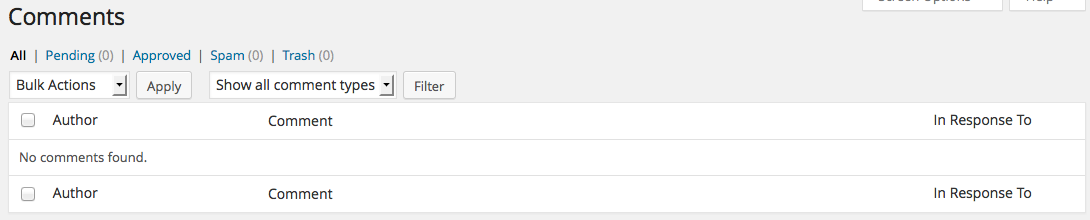
Appearance
This is where the magic happens!
Feel like creating your own theme? Editing a theme that you currently are using?
Well, this is where to do it. You can add Widgets to here also.
Widgets are parts that you can add on to your sidebars or footbars which display content and features. We will go more into this later as you read on.
Plugins
Plugins give your blog some life and do pretty much anything you want them to! Definately something you should get into and learn how to develop.
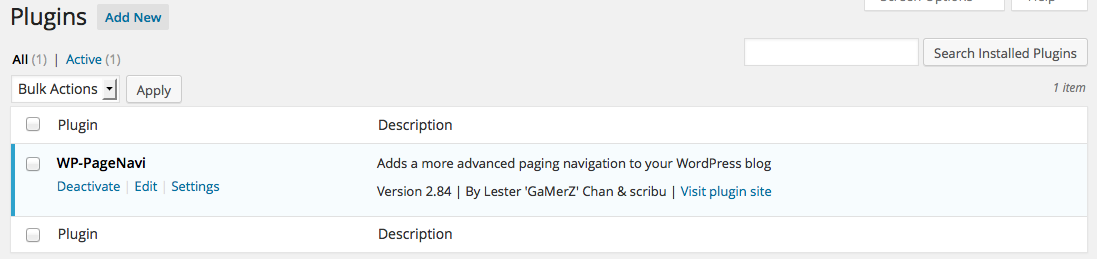
Users
This part is self explanitory, basically you can add, edit and remove users on your blog, give them higher or lower permissions depending on the role of the user being created.
Settings
This is where you edit the title of your blog and the slug. You can change your permalinks, the amount of blog posts you want to display before the page navi kicks in etc. We will go over this in much more detail as the course / guide goes on.
Anything you are unsure of? Please feel free to ask.
Video will be uploaded soon as always explaining more in detail.
In this guide we will be going over the WordPress dashboard (The area you see when you first login to the wp-admin panel).
To get to your wp-admin panel all you do is take your website and add/wp-admin to the end of it.
e.g: http://yourwebsite.com/wp-admin
The idea behind the WP Dashboard is to give you a place where you can get an overview of everything that is happening in your blog. From the admin area you can view drafts, see how popular certain content has been, check comments and moderate them, edit themes. It has everything you need to successfully manage and maintain your blog.
The Dashboard
The dashboard is the part to the left of your admin page, it has all of the links to every section and as we go on through our course we will learn what each part is used for.
The sections inside this part are as follows:

Pretty straight forward right?
The Posts
This is where you control all of the Posts, Categories and Tags for your WordPress website.
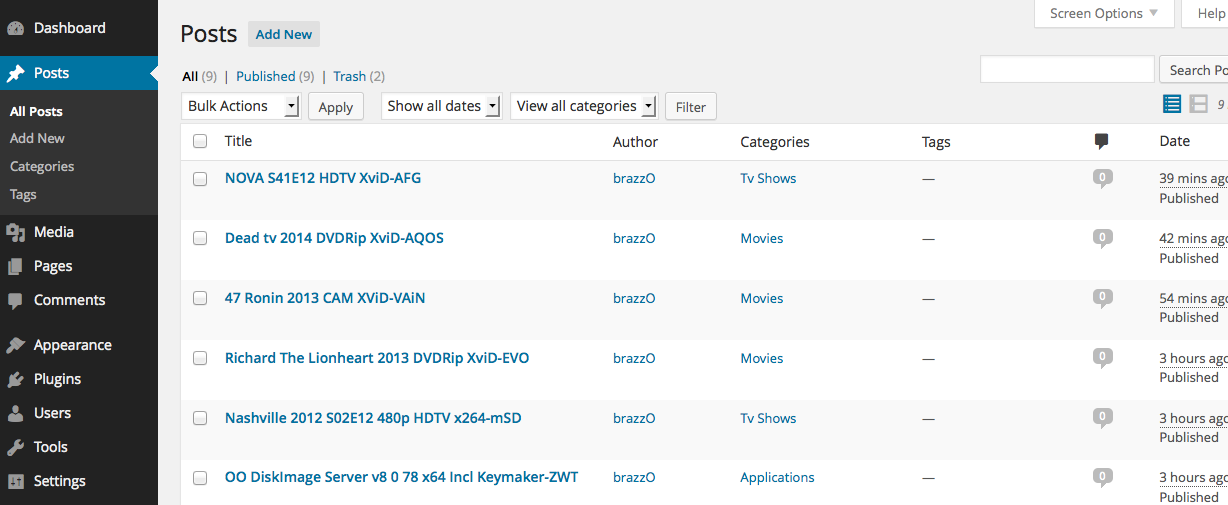
Pages
This part is where you will edit all of the pages on your website, so say we had an About, Contact and Work page, this is where all of the content would be added on to them.
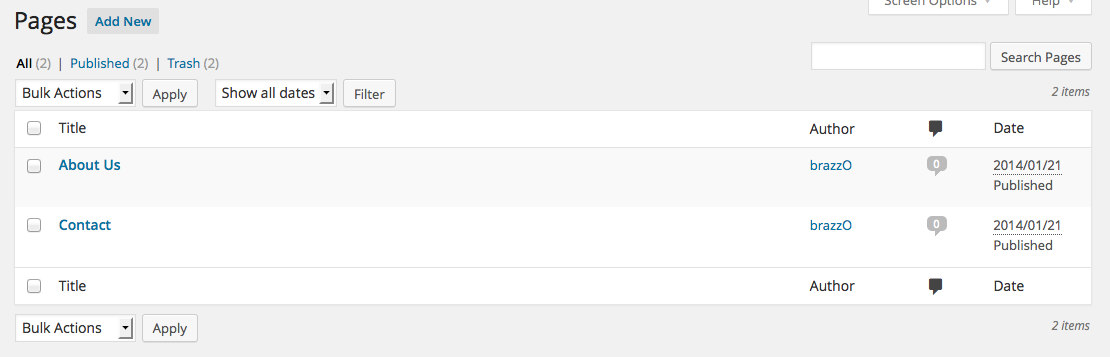
Comments
This is the section where all incoming comments to your blog will be managed. You can edit, delete and moderate them all from inside of here, i don't currently have any so that is why there are none showing up.
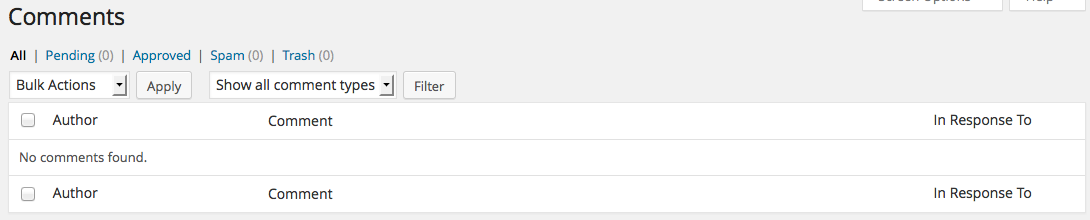
Appearance
This is where the magic happens!
Feel like creating your own theme? Editing a theme that you currently are using?
Well, this is where to do it. You can add Widgets to here also.
Widgets are parts that you can add on to your sidebars or footbars which display content and features. We will go more into this later as you read on.
Plugins
Plugins give your blog some life and do pretty much anything you want them to! Definately something you should get into and learn how to develop.
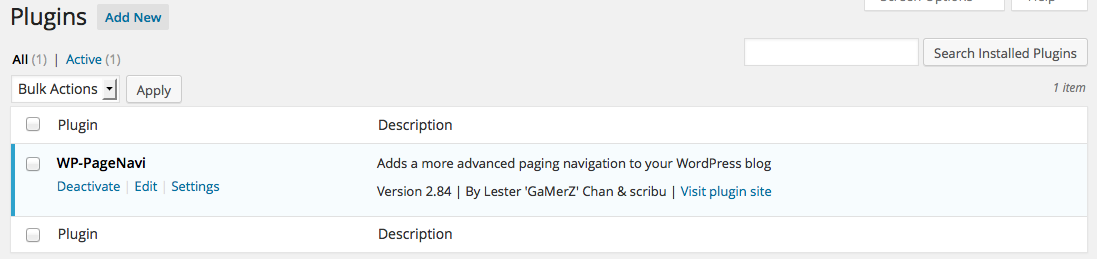
Users
This part is self explanitory, basically you can add, edit and remove users on your blog, give them higher or lower permissions depending on the role of the user being created.
Settings
This is where you edit the title of your blog and the slug. You can change your permalinks, the amount of blog posts you want to display before the page navi kicks in etc. We will go over this in much more detail as the course / guide goes on.
Anything you are unsure of? Please feel free to ask.
Video will be uploaded soon as always explaining more in detail.


